Saturday, June 4, 2011
How to transfer blogger(blogspot) blog between two accounts

2.Now,click on the Permissions

3.Before transfering your blog ie. before making someone admin,you need to first invite him and make him as author.Click on the 'ADD AUTHORS' button to add.

4.Enter the person's email id and click on the INVITE button.

5.After inviting him,blogger will send an email to that person asking him to visit a link and confirm that he is willing to contribute to your blog.

6.Once the invitee confirmed,go to the permissions page once again.Now,you will see an option to grant admin privileges to your partner.Click on the 'grant admin privileges' link and confirm.


7.Now,your blog has two admins.You will see the admin 'remove' link next to the author's name.Remove your's as admin(and also as author).Now your blog will be transfered from your account to your partner's.

That's it! Now,you easily transfered your blog from one account to another account.
Leave a reply here if you like the post or if you have any questions.
How to add a PAYPAL DONATE button to your blogger(blogsot) blog
If you don't have a paypal account yet,.. you can get a Free Paypal account here.
so,let's see how to put a Paypal donation button in your blog...
1.First,Log in to your Paypal account.

2.Click on the 'Merchant Services' tab (see at the top of the page).

3.Scroll down the window and you will see an option "Donations" in the right sidebar.Click on it!

4.Now,you will see some options like Donation name/service ,donation id,etc etc...
The first field (Donation name/service) is the only thing that is required and all the remaining fields are optional.
Enter that first field,choose a button style,scroll down the window and click on "Create a button Now"

5.Now,you will see some html code... Copy it and sign in to your blogger dashboard »» Click on the layout »» Add a Page element »» html/javascript »» and paste that html code and SAVE THE CHANGES.
How to add Inline Comment Form under each blog post in Blogger
Learn how to add this to your blog.. 1.First Sign in to Blogger Draft and select your blog and click on the Settings
 2.Next, Click on the "Comments tab"
2.Next, Click on the "Comments tab"  and select the "Embedded below post" option
and select the "Embedded below post" option  and Finally Save the changes..that's it! I know most of you want to add this new feature to your blog as soon as you can...
and Finally Save the changes..that's it! I know most of you want to add this new feature to your blog as soon as you can...Register .ME Domain name in a "few hours" from now with Godaddy
Good news for all! In a few hours from now, you can register ".ME" TLD (Top Level Domain) with godaddy.
If you are trying to build a new blog or a website, I recommend you to register a .ME web domain name rather than ".Com,.Net,.Info,etc".. because the .ME domain looks and sounds better than the .com,etc and also you have a great chance to get your preferred domain name.
Godaddy.com stated that the Domains are issued on a first-come first-served basis.
So, grab them as soon as you can.
The registrations will open on Thursday,July 17,2008 at 8 AM PDT which is less than 3 hours from now. The Registration fees for the .me domains costs around $20/year (Two year minimum registration required).
There are no restrictions for the content you can place on your registered .me web pages. So, you can use this .me domain extension for adult sites aswell ;)
Imp notes:
Minimum domain name length should be 3 characters
Maximum domain name length can be up to 63 characters
Few Thousands of Premium domain names are already reserved and will be auctioned later this month.
Register your own .Me domain name here.
Stylish 3 Column Blogger Template "Techlure" Free Download
Here I am.. again back with.. a great 3 Column Blogger Template for you guys!
The template is very stylish,professional looking with a nice header logo at the top and you can put adsense 728 X 15 adsense link unit at the top which will maximise your CTR and your earnings.
This was originally a wordpress theme designed by Padd IT Solutions... and I converted that wp theme into Blogger format.
Screenshot
Live Demo | Download
Installation Instructions:
First follow the basic installation steps here.
Once you completed installing the template successfully, you have to do a few things..
1.The *psd file of the logo is supplied with the download files. Open it with photoshop, select the text layer and use the 'Text' tool to edit the 'techlure' name with your's (your blog name)
Edit an upload your own logo
After editing the logo, save the file in *jpeg format and upload the image to any image hosting service like photobucket and copy the direct link to that image..
and replace this below url in the template code with the one you just copied and save the changes.
http://i522.photobucket.com/albums/w346/charcoal2-template/techlure/background-title.jpg
2.Edit the top navigation links by simple finding the below code ( Ctrl+ F to search)
Edit the top navigation links
3. Edit the Rss Feedburner url by finding this code
Edit the feedburner url
4.And the final thing is adding an adsense link unit (728 X 15px)
Adding adsense code
Use the colors as shown in the below screenshot sothat the ad will be perfectly blended to the background
use this colors to the link unit
After copying the adsense code, Sign in to Blogger » layout
and click on the 'edit' as shown below and paste your adsense code and SAVE THE CHANGES.
click on the EDIT and paste your Adsense code
Web Host Rating Helps You Choose the Best Web Host Provider
A suitable web hosting service is the crux of your website’s existence; the backbone for your online business. With numerous website hosting providers coming up with different range of services, the consumer clearly stands out to be the winner, because he can choose what he wants to, without depending on the mercies on one or two web hosting providers for his online business. However, at the same time, it is very easy for the consumer to be duped or feel shortchanged because he will be falling for gimmicks and shrewd marketing, rather than having a clear knowledge about what a particular web hosting service is all about. This is where a host rating site like Web Hosting Rating comes in the picture.
Web Hosting Rating is a quality host rating site, which is on its way to become the biggest searchable web hosting directory. Now, you can get complete and comprehensive information that has clear and frank information on web hosting providers, their website hosting plans, promotional and discount coupons and unedited views and comments by real customers, who have experienced these web hosting providers.
Many people tend to pick the cheapest host service and find out to their dismay that the web hosting company service is not a reliable one. There are many parameters through which one can judge the effectiveness of a web host. The most important thing that is essential in a website hosting service is the service level of the company. It should run their network operations out of data centers, equipped with sophisticated electrical and backup power systems, advanced security measures and environmental controls. The technical support and customer service should be efficient and effective, and you should be able to have queries answered 24/7 at any time of the year. The website hosting service should make sure that your website is running smoothly with hardly any downtime, with no security issues.
Apart from the review of web hosts, Web Hosting Rating gives you a low-down on the top 10 web hosting providers. In addition, it spreads awareness through its web hosting guide about website management, website security, website marketing, website scripting etc through its unique content. The intention is to familiarize you with web security, website management, and web content development tips that will help you in your online business. Web Host Rating also presents ‘web hosting awards’ every month where it lets its visitors pick the web host in each of the 12 web hosting categories, and give their verdict. With so many features and benefits, Web Host Rating is definitely the best way you can choose a perfect web hosting site for your business.
Here again, a new stylish, fantastic looking Blogger Template 'Butterfly' for you guys!
Butterfly template was originally a wordpress theme designed by Templates4all.com and I converted that into Blogger format.
As you can see in the below screenshot, the template comes with two sidebars in the left and the main coloum in the right side. The highlight of the template is the mind blowing vector header.
screenshot
Live Demo | Download
If you are a newbie, first follow the basic installation instructions here
After installing the template,you have to edit the feedburner url
rss
go to Layout » Edit html
and find this below code and write your blog feedburner url
Take a look at the screenshot:
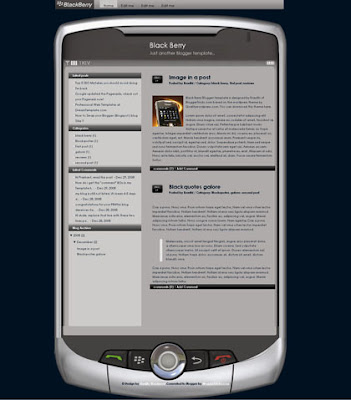
Template Installation Instructions:
1.First, download and install the template following these basic installation steps.
2.Now, go to Layout » Edit html and scroll down the template and find these lines and edit the links with your desired ones.

3. Now, go to Settings » Formatting and change the Timestamp format like this one

and Save the Changes... that's it!
Itunes Music is now DRM-Free With iPhone 3G Music Downloads
Out of 10 million songs, 80 per cent are available on the music store from major music labels including Sony BMG, Virgin, Warner music, American Recording without DRM in the store, while the remaining two million songs would be made available by this spring.
DRM (Digital Rights Management) technology tries to prevent piracy by placing some restrictions on how the customers may use the music they purchase from their store. Apple's strong FairPlay DRM technology requires a customer to authorize his/her PC to play purchased tracks and they allow only a few computers to be authorized.
You can easily upgrade your existing DRMed tracks to DRM-free versions at $0.30 per song while the music videos can be upgraded at $0.60 each. The songs would be high in quality with Apple's DRM-free 256kbps AAC.
Not only that folks, Apple also announced that, from today, iTunes music store would also be available over the mobile phone networks via 3G, as well as over Wi-Fi. There would be no additional fee and all DRM-free at 256kbps AAC.
But the thing is.. getting the right and quality one way backlinks from high pagerank sites is not an easy task, and in this article, we'll find out some of the best ways to get free one way backlinks:
1. Try to write as much quality content as you can... that will encourage the readers to link to your site. The more useful, informative content you post, the more likely people are to link it. But, this method can take a while to really pay off because like all the new websites, you don't get much traffic.
2. Write quality articles and submit them to top article directories like ezinearticles and goarticles. The advantage in this is, you'll not only get a backlink from high pagerank directories, but also you'll find that your articles are used on other people's sites with a backlink to your site.
3. Participate in forums,discussion boards that are related to your website's niche and add a link to your site in the signature. Make sure that you write quality posts, don't spam. This will also help you get some decent traffic to your site.
4. There is absolutely nothing wrong to get a backlink from a related blog post you decide to comment on. This is one of the effective way of one way link building especially if you comment often on blogs. Comment on blogs related to your niche with a link back to your site as your signature.. and Again, make sure you never spam.
5. Submit your site link to major, well known web directories. Getting listed in directories related to your site not only bring you tons of targetted traffic, but will also improve your search engine rankings. Some of the popular directories to get listed in are DMOZ directory and Yahoo directory. You can submit your link to both paid and free directories and they worth your time
Friday, June 3, 2011
Useful Widgets,Add-Ons & Tools for Your Blog,Website
Here's a collection of best and most useful blog widgets or add-ons that can be easily integrated with any website/blog. All these below add-ons are 100% Free and they are very easy to install.
Outbrain Star Ratings Widget: Very eager to know what your readers think about your posts?

Here is a cool star rating widget by Outbrain. The insttallation is very simple,
just follow the step by step instructions on their site.
ShareThis or AddThis : Sharethis or Addthis social bookmarking
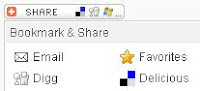 buttons makes it easy for your visitors to share your content with others. It is a good way to increase your link popularity and publicity. Their nice css dropdown icons reduces the clutter on your pages and eliminates the need to add a different button for each social bookmarking service.
buttons makes it easy for your visitors to share your content with others. It is a good way to increase your link popularity and publicity. Their nice css dropdown icons reduces the clutter on your pages and eliminates the need to add a different button for each social bookmarking service.whos.amung.us : This is a real time visitor tracking widget and displays

the number of people currently on your site and what pages they are
reading. You don't need any sign-up's to grab this widget.
Web2PDF Online : With this widget installed, your visitors can easily download
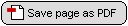
your articles in PDF format with just a click. The downloaded PDF's are
free of any advertising and you can get full access to download stats,etc.
ZOHO Creator: With Zoho Creator, you can create professional online

contact forms/web forums in minutes. The good things about this is
there are no data limits and readers can also upload attachments while
submitting the form.
Google Talk Badge: Google Talk Badge will let your visitors to
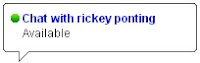
chat with you.The badge will active whenever you sign in to
Googletalk. The nice thing is your visitors can chat with you even
if they don't have a google account.
Yahoo Media Player: With this very useful widget, you can
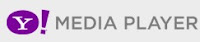 easily add a simple media player to your blog which can auto detect mp3 links and create an embedded player. This tool is very useful for especially audio,music blogs.
easily add a simple media player to your blog which can auto detect mp3 links and create an embedded player. This tool is very useful for especially audio,music blogs.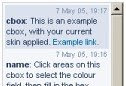
Cbox: Cbox or Chatbox is a chat widget which can be easily embedded
in any web page. It is free and have many features including message
history, spam blocking,etc. It can be easily customizable to fit your
blog layout.
Google Translate: This widget lets your non-English speaking
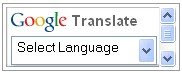
visitors to quickly translate your webpage in their native
language with just a single click.
Look at the screenshot:

Template Installation:
(Before uploading any new template, backup your current template first)
1. After downloading the template, extract the file using winzip or winrar. Sign in to Blogger and go to Layout » Edit html
and upload the downloaded xml file using the Upload button and Save the Changes.
Editing the Top Navigation Links:
 After installing the template, you can edit the top navigation links to your desired links.. Just search for this code in the template ( Ctrl+F to search)
After installing the template, you can edit the top navigation links to your desired links.. Just search for this code in the template ( Ctrl+F to search)
and SAVE THE CHANGES.
How to Show Blogger Links,Widgets in HomePage Only or Post Page Only
Usually, by default.. when we add a widget item
 like link units, profile, Archives, Adsense ads,Pictures,etc in Blogger blog , it will be displayed in every page of the blog including the homepage, Permalink pages,etc. As you can see, I installed many widgets in this blog in sidebars like Google ads, Donate Me button ,etc which will be displayed in all the pages of the blog.
like link units, profile, Archives, Adsense ads,Pictures,etc in Blogger blog , it will be displayed in every page of the blog including the homepage, Permalink pages,etc. As you can see, I installed many widgets in this blog in sidebars like Google ads, Donate Me button ,etc which will be displayed in all the pages of the blog.But, what if you want to display a specific widget like a blog link,ads in only the homepage and not in the post pages and viceversa? If you want to do so, this tip will come in handy...
HOMEPAGE Only widgets,links in Blogger:
→ As usual, if you want to add a new widget/gadget to your blog, just Sign into Blogger dashboard » Layout » Add a Gadget
and select the type of gadget you need and Save the Changes.
Next, we have to add a small piece of code to that widget, so.. it only displays in the Homepage. Just go to Edit html and tick on the 'Expand Widget Templates'.
Notes: Normally, the widgets in the template view starts with this one
For example, The label widget looks something like this:
and html widget looks like:
and link list looks like this:
(If you want to know exactly what the widget id you need to change, just go to your blog and view the source code and find it.
In Firefox : View » Page Source
In IE : View » Source )
Just below that widget id link, You can see a b:includable tag like this..
At this point, most of the task is completed.. Just we have to add a small piece of code below that b:includable tag..
the code is
Like this:
So, the final code looks similar like the below screenshot:

That's it! and Don't forget to Save the Changes.
Now, your desired widget/gadget can only be visible in Homepage.
Showing in only Post Pages (Permalink pages):
This will allow you to show a specific widget in only the Post Pages and not in the Homepage.
Just follow the same tutorial above but replace this code.
with this one:
Showing Widgets on a Specific Blog Post url:
If you want to dispaly a specific widget on on a particular blog post, just simply follow the above tutorial, but replace this code:
with this one:
Floral Concept was originally a Wordpress theme by Wordpressthemepark.com and I converted this beautiful template to Blogger version.
Look at the screenshot..
The template comes with so many features including 3 columns, embedded comment form below post, Google adsense ready,etc..
Template Installation:
1. First Follow the basic installation steps here.
2.Once, you installed the template, you can change the top navigation links (Home, About,etc)

Just find this code in the template...
and replace the links for your interest.
Suppose if you want to link to Google, Yahoo and Blogger.. the code should be..
That's it! Now your template is successfully installed!
Releasing Premium Magazine Style Blogger Template "TURN OUT MAG"
Over the last few days, so many readers commented on this site asking me to convert a Magazine style wordpress theme to Blogger version... So, for all you guys.. Releasing Premium Magazine style Blogger Template "TURN OUT MAG". This was originally a wordpress theme designed by ChiQ Montes and I converted it to Blogger version.
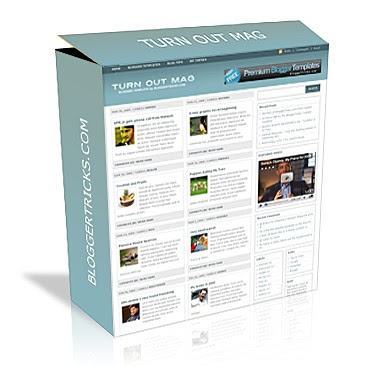
The template comes with so many built in features including:
» Thumbnails on homepage (automatic)
» Two main columns on the Homepage (Mag style)
» Banner ad / Adsense ready
» 468 x 60 px Banner ad on the header
» Three Columns
» Search Box
» SEO Optimized
» "Read More.." (automatic summarize)
» Featured Video
...and many more...
Step by Step Installation Guide:
(First backup your current template file before installing any new template)
Step 0: First, follow the Basic Template Installation steps here.
Step 1: Go to Settings » Formatting and select the Date Header format like the one shown below and Save the changes.
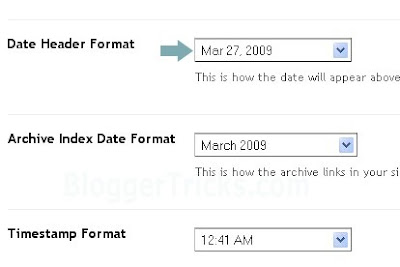
Step 2 : Editing the top Navigation links:
 Just go to Layout » Edit html
Just go to Layout » Edit htmland Look for this code:
Just look at the code.. You'll understand. Got it? Just replace the Anchor text (Blogger Templates, Blog Tips, WP themes ) with the corresponding links.
Step 3: You can add 468 x 60 px Adsense ad on Right side of Header:

Just go to Layout and click on "Edit" of the header widget as shown in the pic below:
 and paste you adsense code in the box and Save it.
and paste you adsense code in the box and Save it.Step 4: Editing the Logo:

The .psd file of the Header logo is included in the download file. Open it with Photoshop and edit the Site Name and description and Save it as image file (.jpg)
Next, upload the image to any image hosting services like Photobucket, Tinypic,etc and after uploading, they will give you a direct link to that image file.
Go to Layout » Edit html and find this image url in the template code..
http://i44.tinypic.com/24exqxd.jpgand replace it with the one you uploaded and Save the template.
(If you don't know editing the .psd file or If you don't have photoshop, just leave a comment here with your Sitename and description, I'll do it for you..)
Now your Mag style template is successfully installed... Congrats :)
Like the template ? or Have any questions ? Comment here...
---------------------------------------------
Answers to Reader comments:
Question: hi! how about the feed in the upper left corner, how can I edit that? thank you!!! (by weng cariyaga)
Answer: To edit the feed url, just find this
Postsand change it to like this
PostsDon't forget to edit the YOUR-FEEDBURNER-URL with your feed address..
Question:
can you please tell me where to add a "share this" or "Addthis" button, and also a Digg button. I want the "share this" button to appear at the end of the post and the "Digg" with submission capability at the top on the main post page. thanks a lot in advance. To add Sharethis/add this button on the homepage:

First go to addthis.com and select the button shown below and get the html code for that button.

Next, go to Layout » Edit html and find this code
Read More and replace it with this
Read More / YOUR ADDTHIS CODETo add on the Post pages:
Find this..
and add your ADDTHIS code below those lines
The digg option is already there in the sharethis widget..so, if you add digg button again,the homepage looks crappy.
1. First go to Google Images : images.google.com
2. Search for anything you want like "flowers , cats , dogs,etc"
3. Next, you'll see lot of image thumbnails as usual...
4. Now, here is the trick :
Just copy and paste this code in your address bar and press Enter.
See what happens.. (surprise for you... )
javascript:R= 0; x1=.1; y1=.05; x2=.25; y2=.24; x3=1.6; y3=.24; x4=300; y4=200; x5=300; y5=200; DI= document.images ; DIL=DI.length; function A(){for(i=0; iReleasing SchemerMag Magazine style 3 Column Blogger Template:
As usual, this is a wordpress to blogger conversion.. wp theme by Chiq Montes of wpthemedesigner.com and converted to Blogger by me.
look at the screenshot:
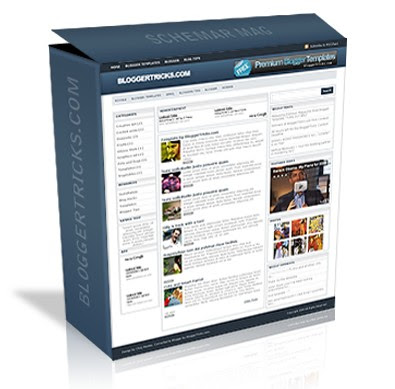
Special Features:
» Thumbnails on articles (automatic resize)
» Google Adsense/banner ready
» 3 Columns
» SEO Optimized
» Featured video
» Read more..(automatic summarize)
Step by Step Installation guide:
Step 0: First , follow the basic installation steps here.
Step 1 : Editing top Navigation links
1.a :

Go to Layout » Edit html and find this code
and Replace the Anchor text (Blogger Templates,Blogger,Blogtips) and their respective links to your needs.
1.b:

and again, there's another navigation bar..
Find this code
and edit the anchor texts,links as you wish.
Step 2: Adding Adsense banners to header and on top of every post
2.a: Adsense on header
Just go to Layout and edit the gadget as shown below and paste your adsense code (468 x 60px) and save it..
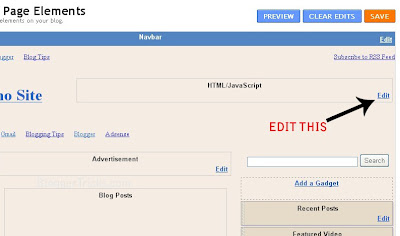
2.b: Adsense on above first post (even on labels,search pages)

Just go to Layout page and edit the 'advertisement' gadget as shown below

Step 2 : Edit the logo text
The .psd file is included in the template download file. Just open it with photoshop and edit the text and save it as image file (.jpg or .gif). Next , upload to any image hosting servies and copy the image url of the uploaded image.
Next, go to Edit html and replace this image url in the template with the one you just copied now.
http://i43.tinypic.com/er0iyo.jpgTemplates novinture blogger template FalknerPress Blogger Template Turnout Mag Blogger Template SchemerMag japanese fleur + View All Templates + How to Install ? Friends Best Blog Host Diabetes Information Web Hosting Reviews Blogger Templates TurnOut Mag & SchemerMag Templates updated!
I added to more functionalities to the two Free Premium blogger templates TurnOut Mag and SchemerMag that I released a couple of days ago.
1. AUTOMATIC THUMBNAILS on Homepage:
Previously, we have to add small images to the top of the post to display thumbnails on the homepage. Even, if go to post pages, the thumbnails stay as thumbnails.
But, now, I added the AutoThumbnails feature to the template.
What it does?
You can add big images to your posts, doesn't matter you add them at the top of the post or at the bottom of the post. This trick automatically grabs the picture from the post and resizes it on the homepage.. and the same pic appear in full size in the post pages.
2. AUTOMATIC Post Summarize and Read More... :
Previously, we have to edit each and every post to display the summary on the homepage.. If we don't edit them.. the homepage looks crappy.
But, with the additional feature I added, doesn't matter if you have 1 post or 1,000000 posts, the trick will automatically summarize the text for you on the homepage..
What next..?
With these two additional features, Personally I feel, these are the top 2 Blogger templates of all time with so many features included...what do you say..?
So, why not test the layout on your blog..?
Download the Turnout Mag here and SchemerMag here.
-------------------------------------------------
NOTE : You DON'T need to change these if you are downloading a FRESH COPY now!
Downloaded the previous version (2 days ago) and want to change to this one?
Simply make these couple of changes..
1. FIND THIS:
AND ADD THIS CODE AFTER THAT
and Done!
Collection of Twitter Bird Vector Graphics,Twitter Bird Icons,Logos, Twitter Bird psd eps png files
Here is my collection of excellent Twitter bird vector logos,Twitter icon sets,etc. All these are 100% Free to download.
Cute Twitter Bird Vector Art - by Smashing Magazine
 Format : Vector (.eps), photoshop (.psd)
Format : Vector (.eps), photoshop (.psd)Twitter Bird Follow me Button : by IconTexto
 Format : png
Format : pngTweet Tweet Vector Icon set : by Productive Dreams
 Format: Vector (psd) , png
Format: Vector (psd) , pngFree Twitter Bird Icon : by TheDesignSuperHero
 Format : png
Format : pngTwitter Bird Icon set : by Productive Dreams
 Format : png
Format : pngFree Twitter Birds : by Luc Latulippe
 Format : vector (eps)
Format : vector (eps)Twitter Social Bookmarking Icon : by IconTexto
 Format : Icon (.ico)
Format : Icon (.ico)Free Vector Twitter Icons : by 404Creative
 Format : Vector Illustrations (eps)
Format : Vector Illustrations (eps)Free Twitter Buttons : by Randa Clay
 Format : png
Format : pngTweeties : by Chris Wallace
 Format : Vector Illustrations (eps) and png
Format : Vector Illustrations (eps) and pngHappy Twitter Birds : by Adams
 Format : Photoshop (psd) , png
Format : Photoshop (psd) , pngTwitter Follow me Icon : by antonist ~ deviantart
 Format : Jpg file
Format : Jpg fileHigh Resolution Twitter Graphics : by TheDesignerSuperHero
 Format : Vector Graphic (psd) , png
Format : Vector Graphic (psd) , pngTwitterBird : by Lisa
 Format : jpg
Format : jpgCool Twitter Bird : by chibbell
Lol.. I really like this one
 Format : jpg
Format : jpg

